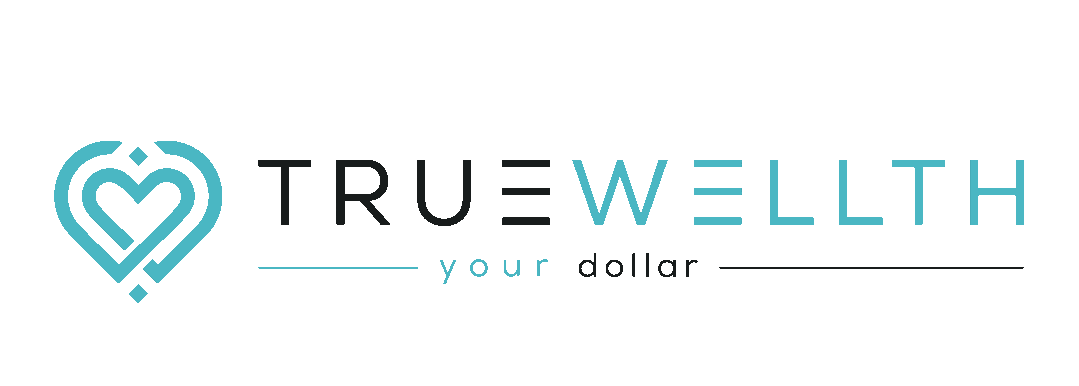True Wellth Browser Extension
- Open chrome web store to browse extensions - https://chrome.google.com/webstore/category/extensions?hl=en
- Search for keyword ‘truewellth’ using the search bar side (highlighted in red). Avoid selecting any other filters

- TrueWellth extension is displayed (highlighted in blue). Click on the extension to open the extension details page
- TrueWellth extension details page can also be accessed using the direct link https://chrome.google.com/webstore/detail/true-wellth/hcpjdndlfkikpkfiobfpflienebhnhep?hl=en and can be bookmarked on your browser
- Click ‘Add To Chrome’ button on top right corner to add extension. Choose ‘Add extension’ option if prompted by Chrome

- Wait while Chrome adds the extension to browser and displays the confirmation message

- Clicking TrueWellth extension icon displays a pop-up explaining how to use the extension effectively. The Amazon and Walmart links on this popup are clickable hyperlink

- Open amazon.com or walmart.com and browser food products to see TrueWellth extension in action
- When you view a food product page on Amazon.com, TrueWellth extension takes a few seconds to scan ingredients and lookup hazard info. Hazard information can be accessed using the ‘See Alerts’ button next to the product image

- When you view a food product page on Walmart.com, TrueWellth extension takes a few seconds to scan ingredients and lookup hazard info. Hazard information can be accessed using the ‘See Alerts’ button next to the product image

- A popup with hazard information & healthier alternative food products is displayed